Image display problem
Huaping or serious color cast
If there are large abnormal color patches,flashing stripes,or blurred screen,generally it’s hardware problems, please contact the seller for repairment
Color mode inversion
You need to modify the device configuration with a test file.
Contact technical personnel to obtain the test file.
Image left and right mirror
On some devices,when the image is inverted ,it appears to be left and right mirror image.
This phenomenon is a hardware feature and cannot be adjusted.
Image is red during the day or dark at night
You need to modify the device configuration with a test file.
Contact technical personnel to obtain the test file.
Unusual or jittery playback screen
1) Attempt to replace the power plug to reconnect with the power cord
2) Upgrade the device firmware version
3) If it is not resolved Contact the seller to return the equipment
Can a wireless camera zoom?
V380 network camera does not have automatic zoom function at present, the mobile phone real-time preview can use digital zoom, that is, use two-finger zoom screen view
Device time does not match current time
· After the wireless camera is connected to the mobile phone, set the time in V380App [Device Configuration] – [Time Setting]
· If the device time changes automatically, please try to upgrade the firmware version of the device
Note:
1) if the device is in AP mode or station mode,but the router has no access to the Internet, it will cause the time to revert to 1970 or 1979.
2) Video time needs to comply with the Internet time, without Internet access, the recording time can not be correctly set, just tap to view real time video, time will be set to comply with Internet time.
3) Time need to be corrected after each reboot of the device
Live preview black screen
· Try restarting the device with power off
· Please upgrade the APP to the latest version
· For network reasons, please use the hotspot mode to connect the device
1) If the hotspot mode can output images, please try to reconfigure the network or change the network connection
2) If the hotspot mode Under the black screen, please try to upgrade the firmware version.
• If the system time in the upper right corner is normal or normal voice intercom is available, but the image is black, it is a hardware problem. Contact the seller to repair the equipment.
The picture has white jitter noise
· Noise is generally caused by overheating of the device or malfunction of the sensor chip.
The noise of the picture frame affects the picture quality and causes the device to alarm frequently.
1) Try to shut down the device for a while and then restart the device.
2) Try to upgrade the device firmware.
3) If the upgrade fails to be resolved, contact Seller repair equipment
Live preview black screen
· Try restarting the device with power off
· Please upgrade the APP to the latest version
· For network reasons, please use the hotspot mode to connect the device
1) If the hotspot mode can output images, please try to reconfigure the network or change the network connection
2) If the hotspot mode Under the black screen, please try to upgrade the firmware version.
• If the system time in the upper right corner is normal or normal voice intercom is available, but the image is black, it is a hardware problem. Contact the seller to repair the equipment.
The image flips upside down
Please click [Invert] button in the real-time preview interface to flip the image to normal direction
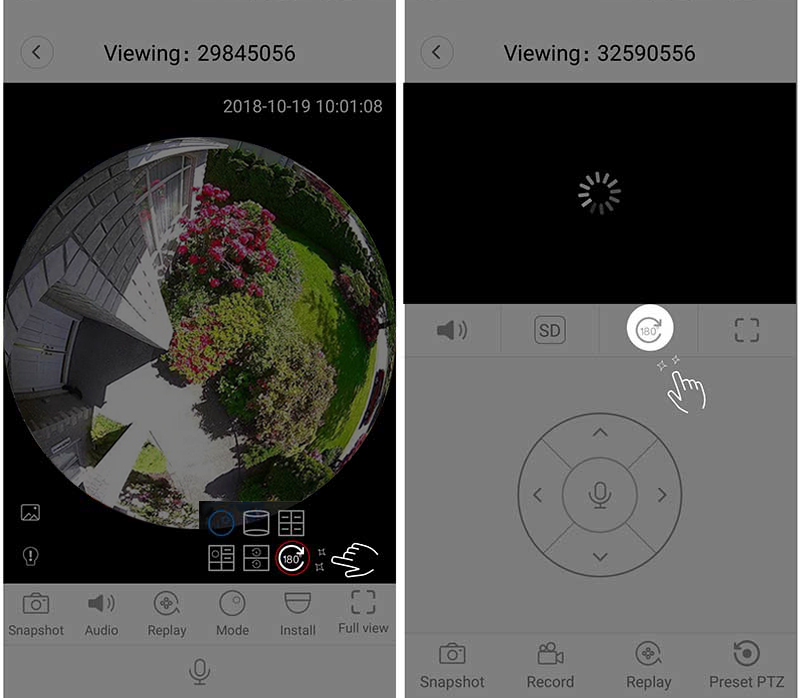
The preview is blurred and the image is not clear
1) The lens does not focus, you can use the hand to adjust the lens to clear the picture
2) Some equipment Fixed lens can not be screwed Contact the seller to repair equipment
Feature settings
How to use the "voice control platform"
☞ [Apple Phone] Click [Sound Control PTZ] to enable voice control and speak the following commands to the system:
[Left] PTZ Rotates Left
[Right] PTZ Rotates Right
[Up] Device PTZ Rotates Up
[Down] PTZ Rotates Down
[Enlarge] Enlarges the Current Display
• [Zoom Out] Reduces the Current Display
• [Continue] Repeats Last Control Command
• [ Screen Shot] Screenshot Saved to Album
·【Close】Close voice control function
Normal video view at LAN, but“ Internet offline”
1) Check the router is connected to the Internet
2) Check if the router has any restrictions on the device Internet access
3) Please contact technical staff for help
Unable to control PTZ rotation
1) Please try to upgrade the device firmware version
2) If you still cannot turn to hardware after upgrading, you need to contact the seller for repair.
The device has no sound in real-time talkback
· Check if the device can speak when restarting the device
· Upgrade the firmware version of the device · Try to use the hotspot mode to connect, if there is a voice in the hotspot mode, it is generally a network problem
· If it still doesn’t work after trying the above methods,the loudspeaker may be damaged
Real-time preview of mobile phone without sound
· Make sure the phone system sound is turned on
· Upgrade the device firmware version
· Upgrade the App version
· Try to use the hotspot mode to connect, if there is a sound in the preview mode of the hotspot mode, it is generally a network problem
· Still no sound after trying the above may damage the device pickup
Preset position cannot be used
You need to modify the device configuration with a test file.
Contact technical personnel to obtain the test file.
How to use "light control function"
· Single lamp (white light only) and dual light (white light and infrared light) are available for
light bulb products .[Single Light Bulb] screen only have a color mode, and the white light automatically lights up when the environment is dark.
[Dual Light Bulb] Automatic shift between color mode and black-and-white mode according to environment brightness, infrared light turns on in black-and-white mode, white light turns on when alarm is triggered or the light is switched on manually, screen turns to color mode and infrared light turns off automatically
. Bulb can be switched on/off manually or auto switch through“light control function”interface (as shown below)
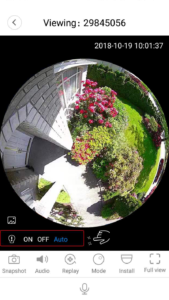
· If the bulb product is turned on, the real-time preview interface does not find the light control switch. Please contact the technician for processing.
Note: The light control function can only be used on the mobile client, the computer client does not support
How to use "image attributes"
There is “Image Properties” function in real-time video in Starlight products
. Click “Image Properties” button to expand [Full Color] [Black and White] [Auto] Three Options
Full Color: Fixed full color view, star light effect under weak light
black and white: Fixed picture is black and white mode
Auto: Image attributes are automatically adjusted by the system
Where live screenshots are saved
Screenshots saved in the phone, can be viewed in the V380 software – [My] – [Album], or in the phone album search saved screenshots
Real-time video problems
Where is the live preview video saved?
The video is saved in the mobile phone, and can be viewed in the V380 software – [My] – [Album], or search saved video files in the local album of the mobile phone
Real-time preview of video without sound
1) Make sure the mobile phone multimedia volume is turned on
2) Confirm that the device is previewed in real time
The system prompts "Cannot play" when opening a video
The video file is corrupted and cannot be played. Try to re-record or reinstall the V380 PRO software version
Do all devices support live preview video?
· Ordinary shaking machine and bolt device support real-time preview video function
· Panorama (180°/360°) device does not support real-time preview video function
What format is the live preview video?
Video saved as mp4 format file
